Kinesis to S3 Application
Summary
Ingest messages from kinesis and write to S3 bucket. The source code is available at: https://github.com/DataTorrent/app-templates/tree/master/kinesis-to-s3.
Please send feedback or feature requests to: feedback@datatorrent.com
This document has a step-by-step guide to configure, customize, and launch this application.
Steps to launch application
-
Click on the AppHub tab from the top navigation bar.

-
Page listing the applications available on AppHub is displayed. Search for Kinesis to see all applications related to Kinesis.
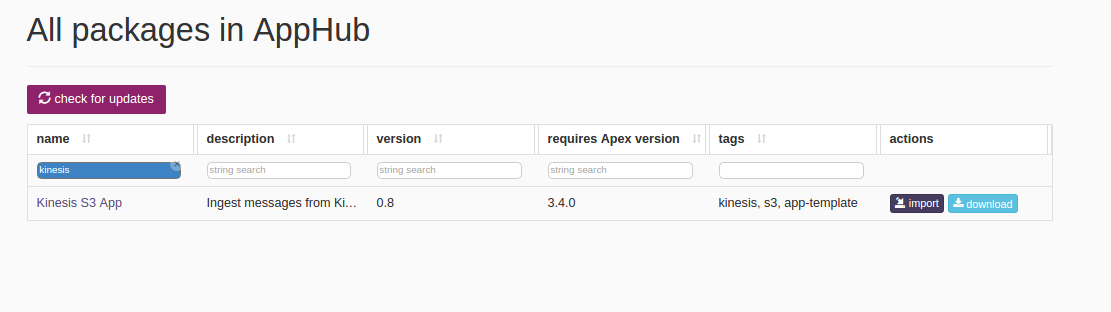 Click on import button for
Click on import button for Kinesis to S3 App. -
Notification is displayed on the top right corner after application package is successfully imported.
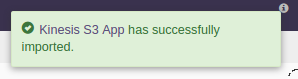
-
Click on the link in the notification which navigates to the page for this application package.
 Detailed information about the application package like version, last modified time, and short description is available on this page. Click on launch button for
Detailed information about the application package like version, last modified time, and short description is available on this page. Click on launch button for kinesis-to-S3application. -
Launch Kinesis-to-S3dialogue is displayed. One can configure name of this instance of the application from this dialogue.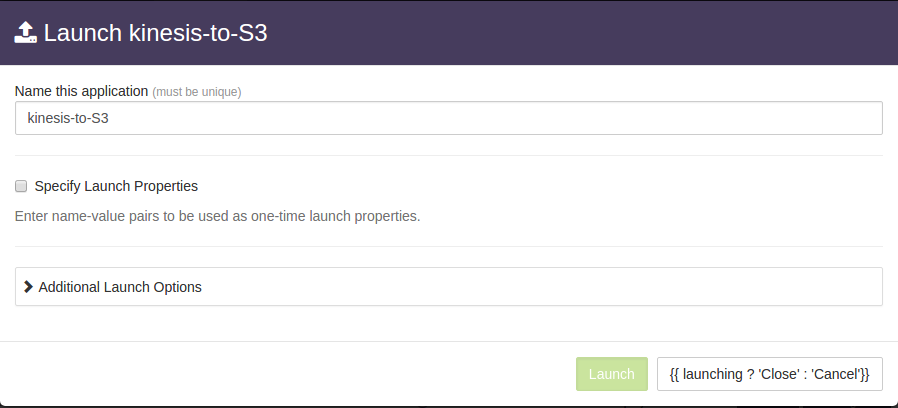
-
Select
Specify Launch propertiesoption. This expands a key-value editor with mandatory properties for this application.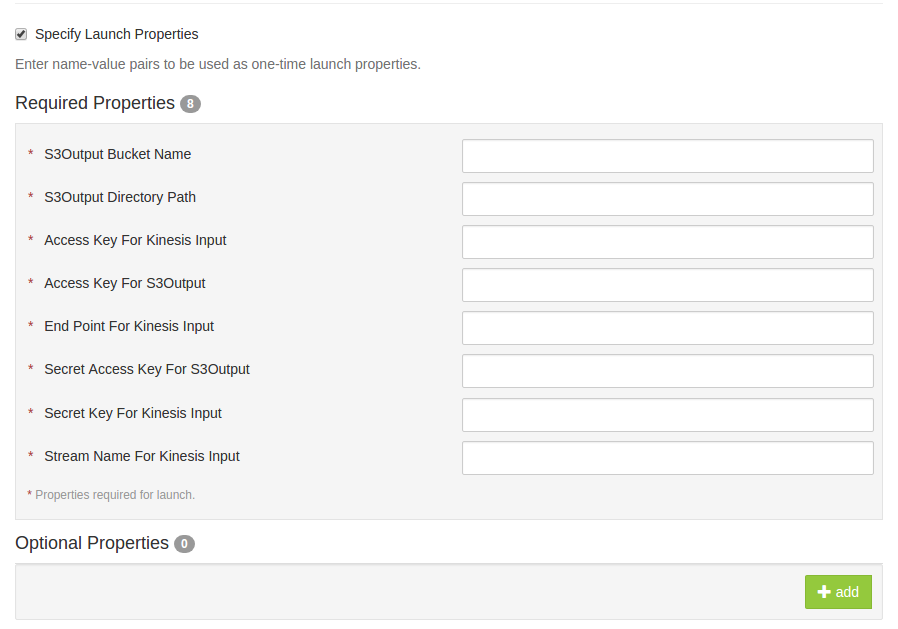
-
Specify the mandatory properties under
Specify Launch Properties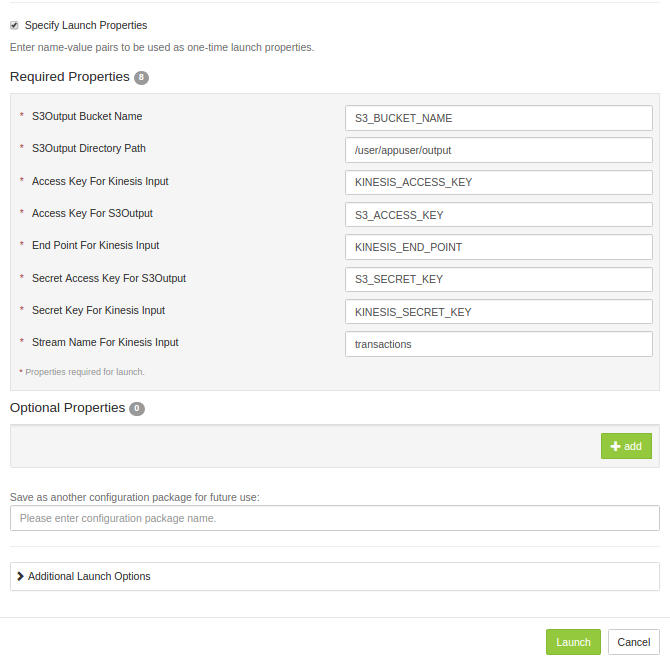 For example, suppose we wish to process all messages from Kinesis stream
For example, suppose we wish to process all messages from Kinesis stream transactionsand write them tooutput.txtunder/user/appuser/outputon S3. Properties should be set as follows:name value Stream Name For Kinesis Input transactions Access Key For Kinesis Input KINESIS_ACCESS_KEY Secret Key For Kinesis Input KINESIS_SECRET_KEY End Point For Kinesis Input KINESIS_END_POINT Access Key For S3Output S3_ACCESS_KEY Secret Access Key For S3Output S3_SECRET_KEY S3Output Bucket Name S3_BUCKET_NAME S3Output Directory Path /user/appuser/output Details about configuration options are available in Configuration options section.
-
Click on the
Launchbutton on lower right corner of the dialog to launch the application. A notification is displayed on the top right corner after application is launched successfully and includes the Application ID which can be used to monitor this instance and find its logs.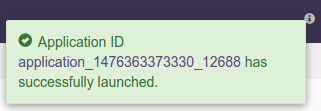
-
Click on the
Monitortab from the top navigation bar.
-
A page listing all running applications is displayed. Search for current application based on name or application id or any other relevant field. Click on the application name or id to navigate to application instance details page.

-
Application instance details page shows key metrics for monitoring the application status.
logicaltab shows application DAG, Stram events, operator status based on logical operators, stream status, and a chart with key metrics.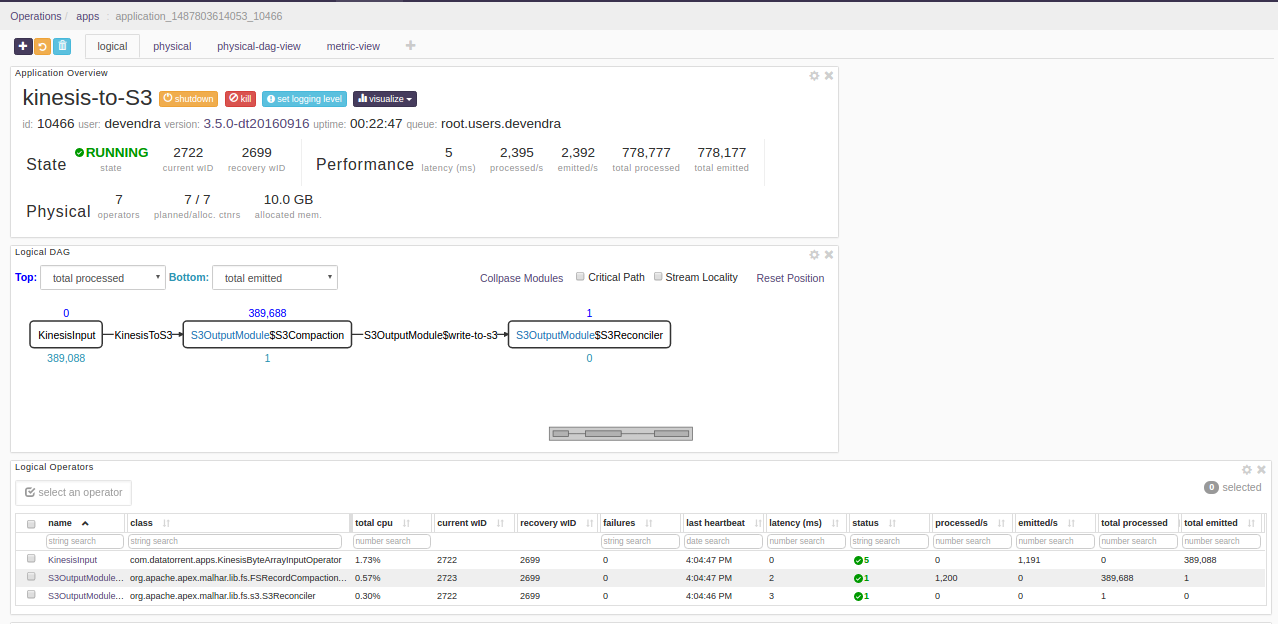
-
Click on the
physicaltab to look at the status of physical instances of the operator, containers etc.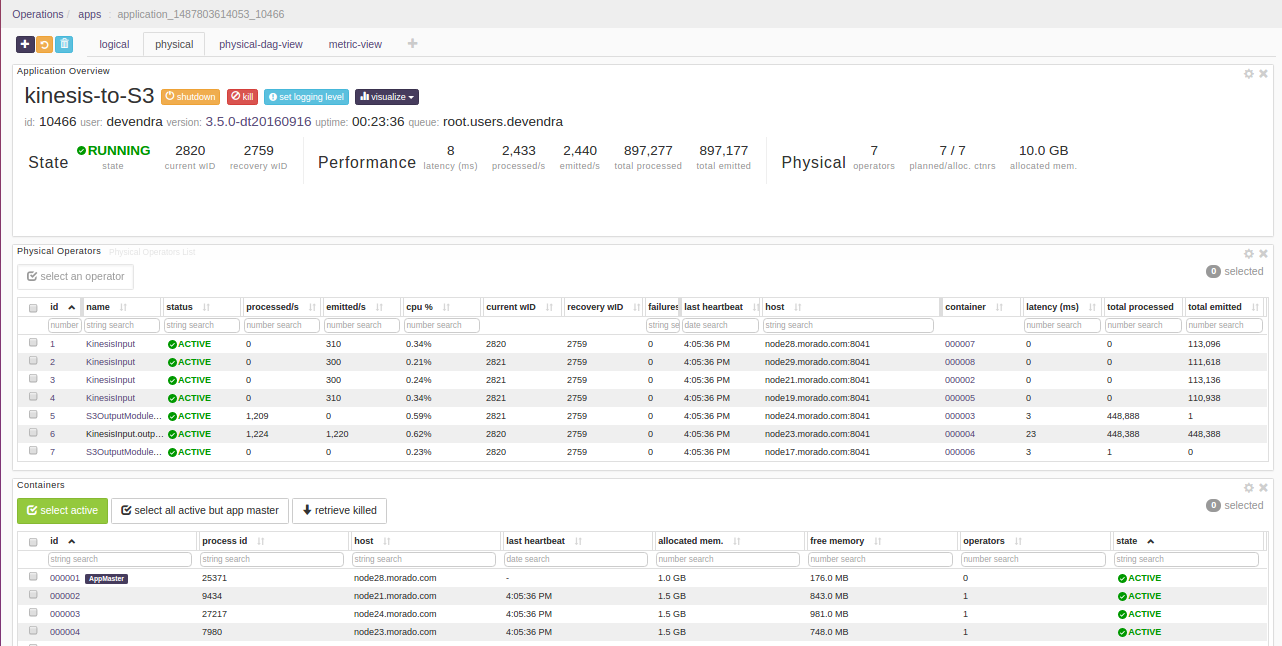
Configuration options
Mandatory properties
End user must specify the values for these properties.
| Property | Description | Type | Example |
|---|---|---|---|
| Stream Name For Kinesis Input | Name of the stream from where the records to be fetched | String | transactions |
| Access Key For Kinesis Input | Indicates the accessKey which have read access to the Kinesis stream | String | KINESIS_ACCESS_KEY |
| Secret Key For Kinesis Input | Indicates the secret AccessKey which have read access to the Kinesis stream | String | KINESIS_SECRET_KEY |
| End Point For Kinesis Input | Indicates the endpoint of the kinesis stream | String | KINESIS_END_POINT |
| Access Key For S3Output | AWS access key which have write access to the S3 bucket | String | S3_ACCESS_KEY |
| Secret Access Key For S3Output | AWS Secret key which have write access to the S3 bucket | String | S3_SECRET_KEY |
| S3Output Bucket Name | Name of S3 bucket | Sting | S3_BUCKET_NAME |
| S3Output Directory Path | Output path for S3 files | String | /user/appuser/output |
Steps to customize the application
-
Make sure you have following utilities installed on your machine and available on
PATHin environment variables -
Use following command to clone the examples repository:
git clone git@github.com:DataTorrent/app-templates.git -
Change directory to 'examples/tutorials/kinesis-to-s3':
cd examples/tutorials/kinesis-to-s3 -
Import this maven project in your favorite IDE (e.g. eclipse).
-
Change the source code as per your requirements. Some tips are given as commented blocks in the Application.java for this project
-
Make respective changes in the test case and
properties.xmlbased on your environment. -
Compile this project using maven:
mvn clean packageThis will generate the application package with
.apaextension in thetargetdirectory. -
Go to DataTorrent UI Management console on web browser. Click on the
Developtab from the top navigation bar.
-
Click on
upload packagebutton and upload the generated.apafile.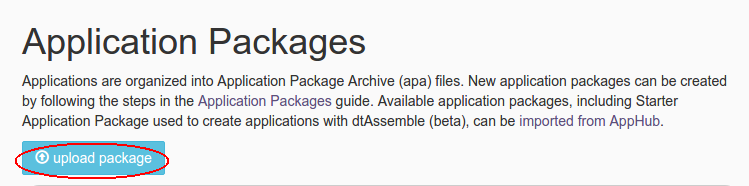
-
Application package page is shown with the listing of all packages. Click on the
Launchbutton for the uploaded application package.
Follow the steps for launching an application.