Database dump to HDFS Sync application
Summary
Ingest records from a PostgreSQL Database table to hadoop HDFS. This application reads messages from configured PostgreSQL table and writes each record as a comma-separated line in HDFS files.
The source code is available at: https://github.com/DataTorrent/app-templates/tree/master/database-to-hdfs.
Please send feedback or feature requests to: feedback@datatorrent.com
This document has a step-by-step guide to configure, customize, and launch this application.
Steps to launch application
-
Click on the AppHub tab from the top navigation bar.

-
Page listing the applications available on AppHub is displayed. Search for Database to see all applications related to Database.
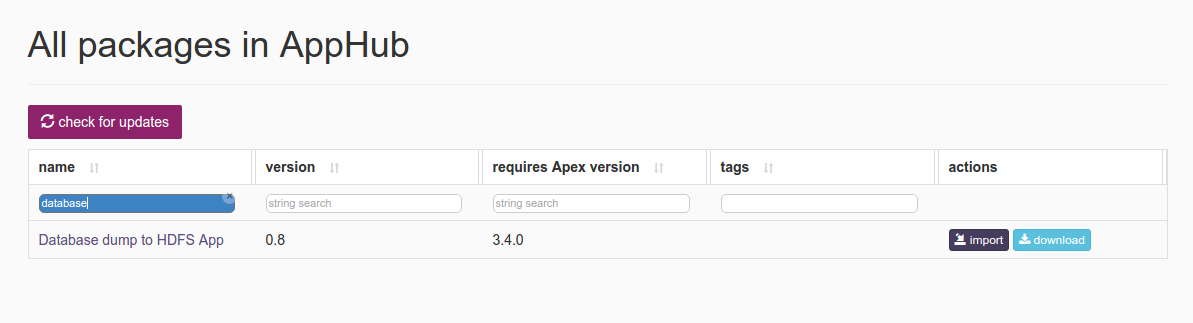
Click on import button for
Database dump to HDFS Sync App -
Notification is displayed on the top right corner after application package is successfully imported.
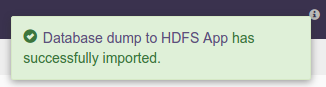
-
Click on the link in the notification which navigates to the page for this application package.
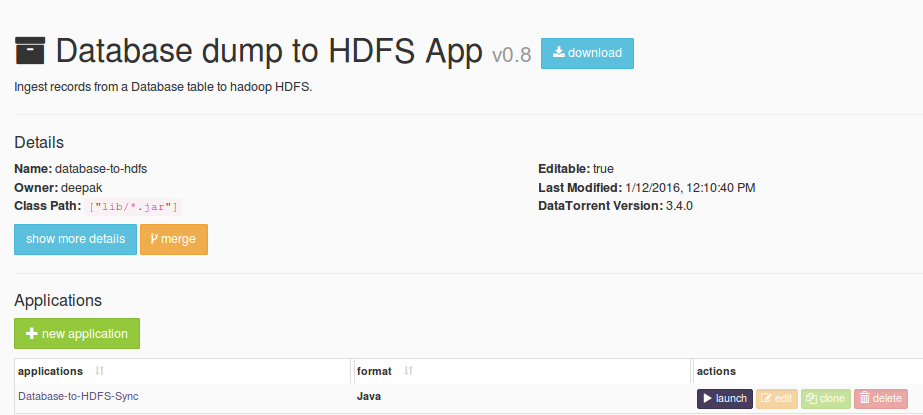
Detailed information about the application package like version, last modified time, and short description is available on this page. Click on launch button for
Database-to-HDFS-Syncapplication. -
Launch Database-to-HDFS-Syncdialogue is displayed. One can configure the name of this instance of the application from this dialogue.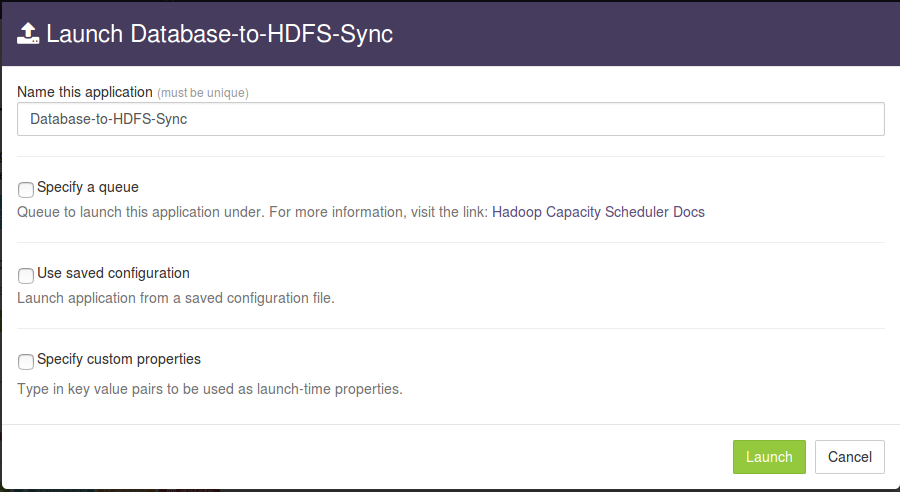
-
Select
Use saved configurationoption to display a list of pre-saved configurations. Please selectsandbox-memory-conf.xmlorcluster-memory-conf.xmldepending on whether your environment is the DataTorrent sandbox, or other cluster.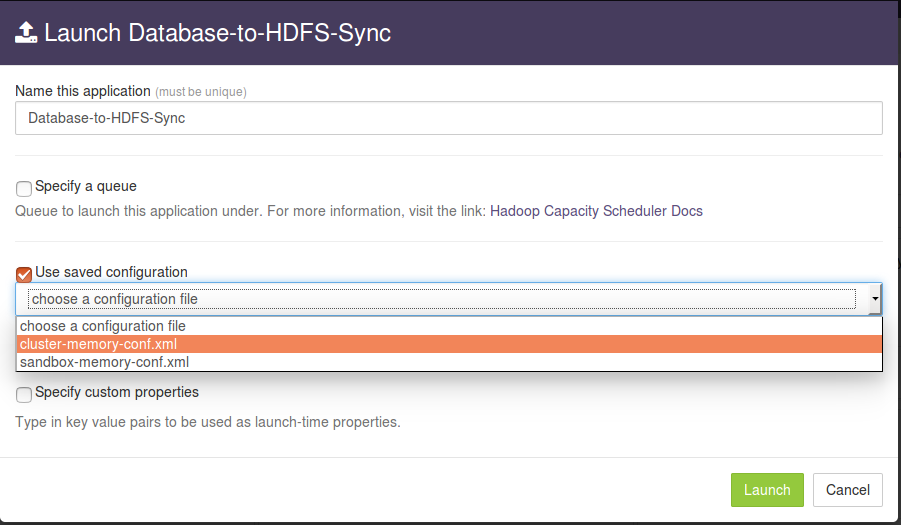
-
Select
Specify custom propertiesoption. Click onadd default propertiesbutton.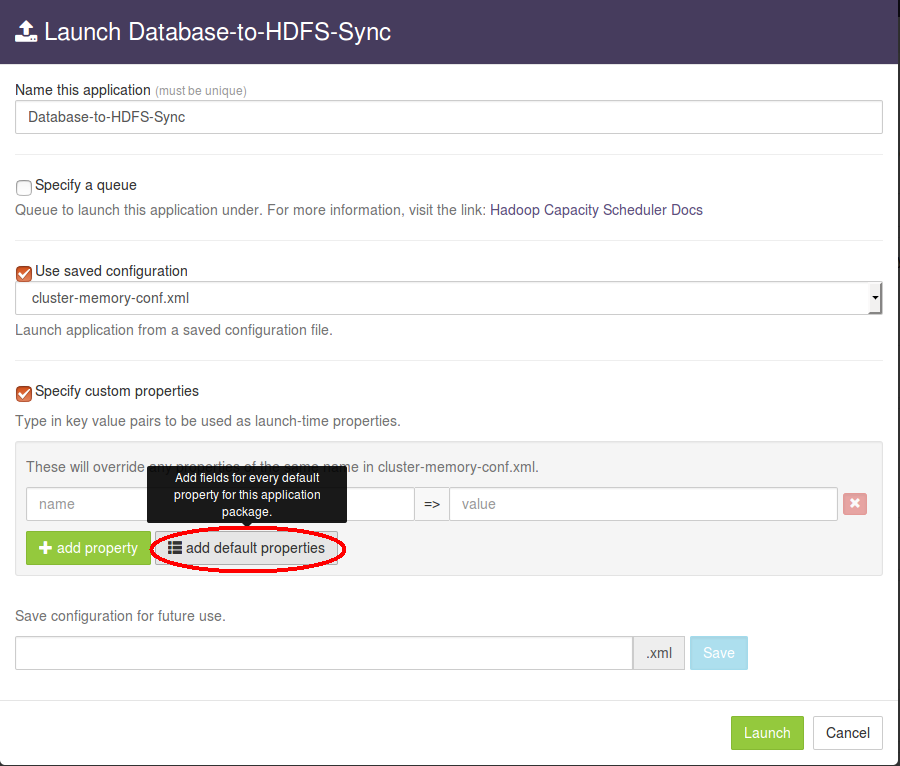
-
This expands a key-value editor pre-populated with mandatory properties for this application. Change values as needed.
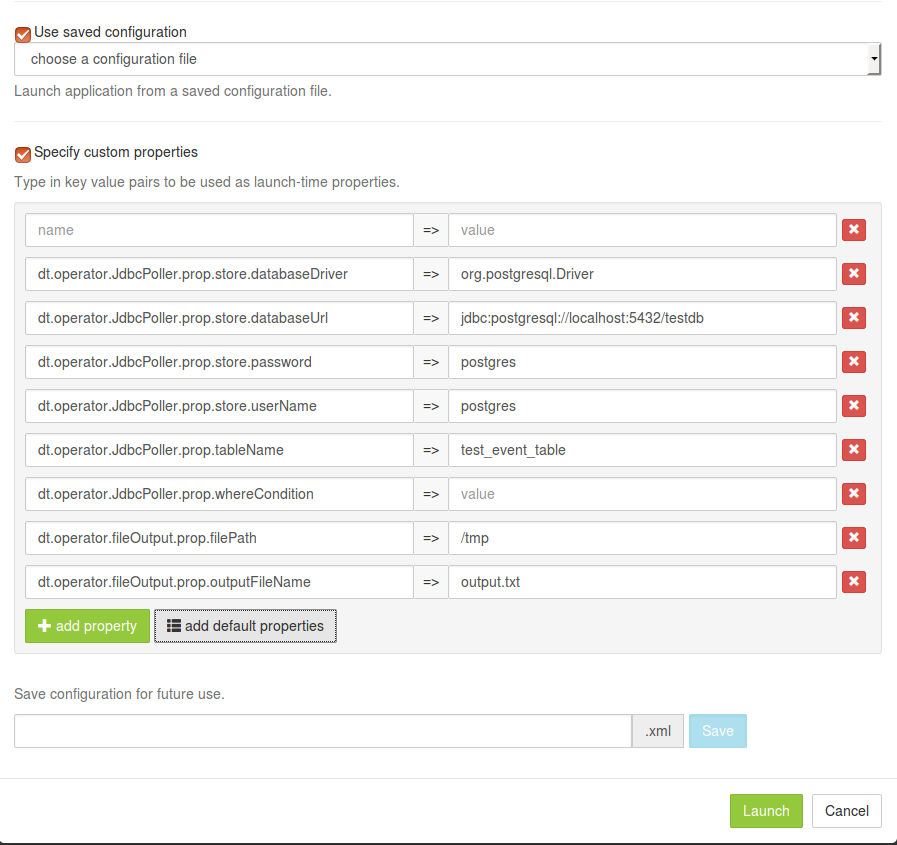
For example, suppose we wish to process all rows from the table
test_event_tablein a PostgreSQL database namedtestdbaccessible atdatabase-node.comport5432with credentials username=postgres, password=postgres, and we wish to write the output to the HDFS file/user/appuser/output/output.txt. Properties should be set as follows:Name Value dt.operator.JdbcPoller.prop.store.databaseUrl jdbc:postgresql://database-node.com:5432/testdb dt.operator.JdbcPoller.prop.store.password postgres dt.operator.JdbcPoller.prop.store.userName postgres dt.operator.JdbcPoller.prop.tableName test_event_table dt.operator.JdbcPoller.prop.whereCondition dt.operator.fileOutput.prop.filePath /user/appuser/output dt.operator.fileOutput.prop.outputFileName output.txt Details about configuration options are available in Configuration options section.
-
Click on the
Launchbutton at the lower right corner of the dialog to launch the application. A notification is displayed on the top right corner after the application is launched successfully and includes the Application ID which can be used to monitor this instance and to find its logs.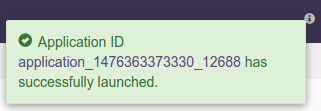
-
Click on the
Monitortab from the top navigation bar.
-
A page listing all running applications is displayed. Search for the current instance based on name or application id or any other relevant field. Click on the application name or id to navigate to the details page.

- Application instance details page shows key metrics for monitoring the application status.
logicaltab shows application DAG, StrAM events, operator status based on logical operators, stream status, and a chart with key metrics.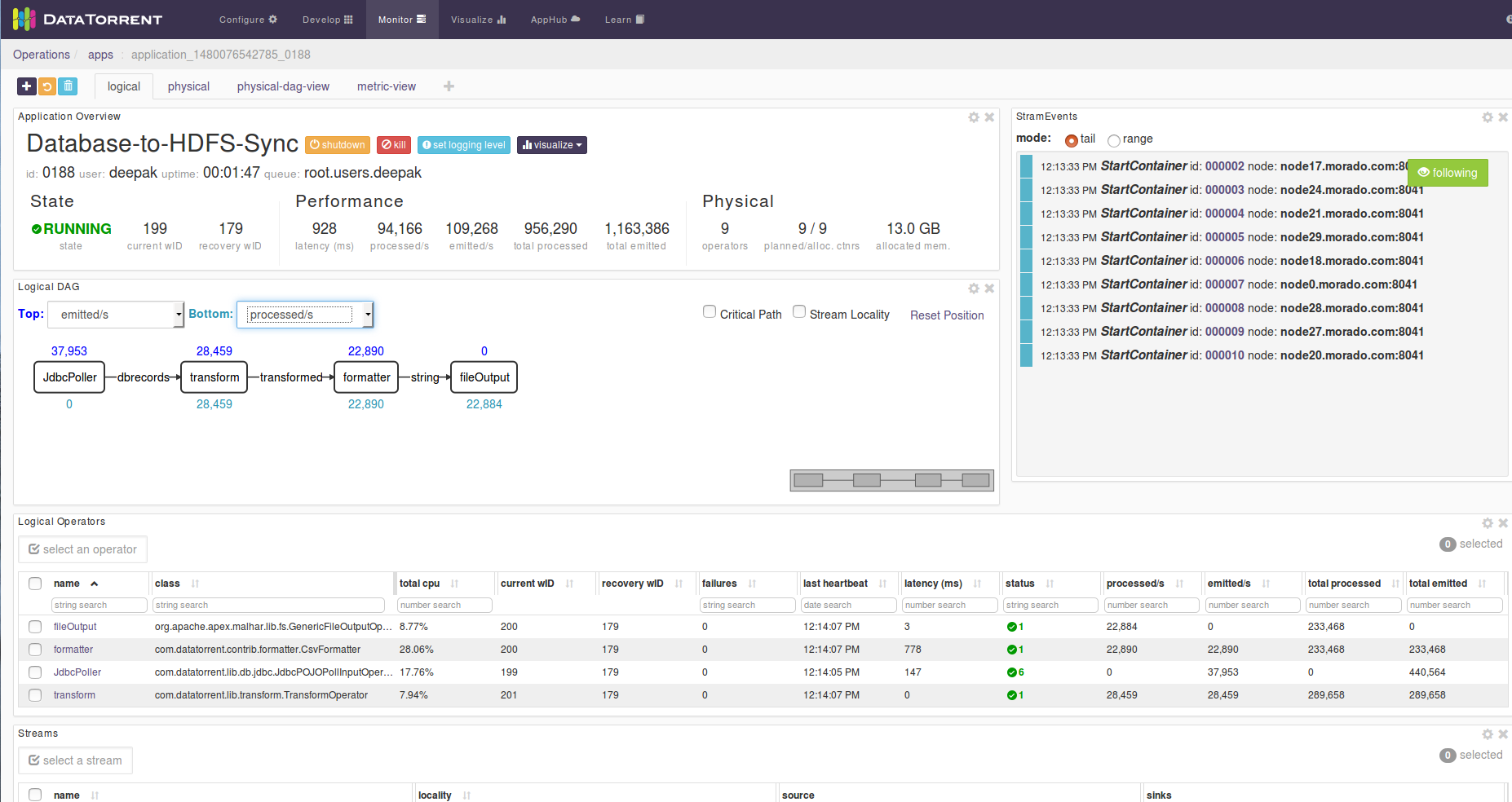
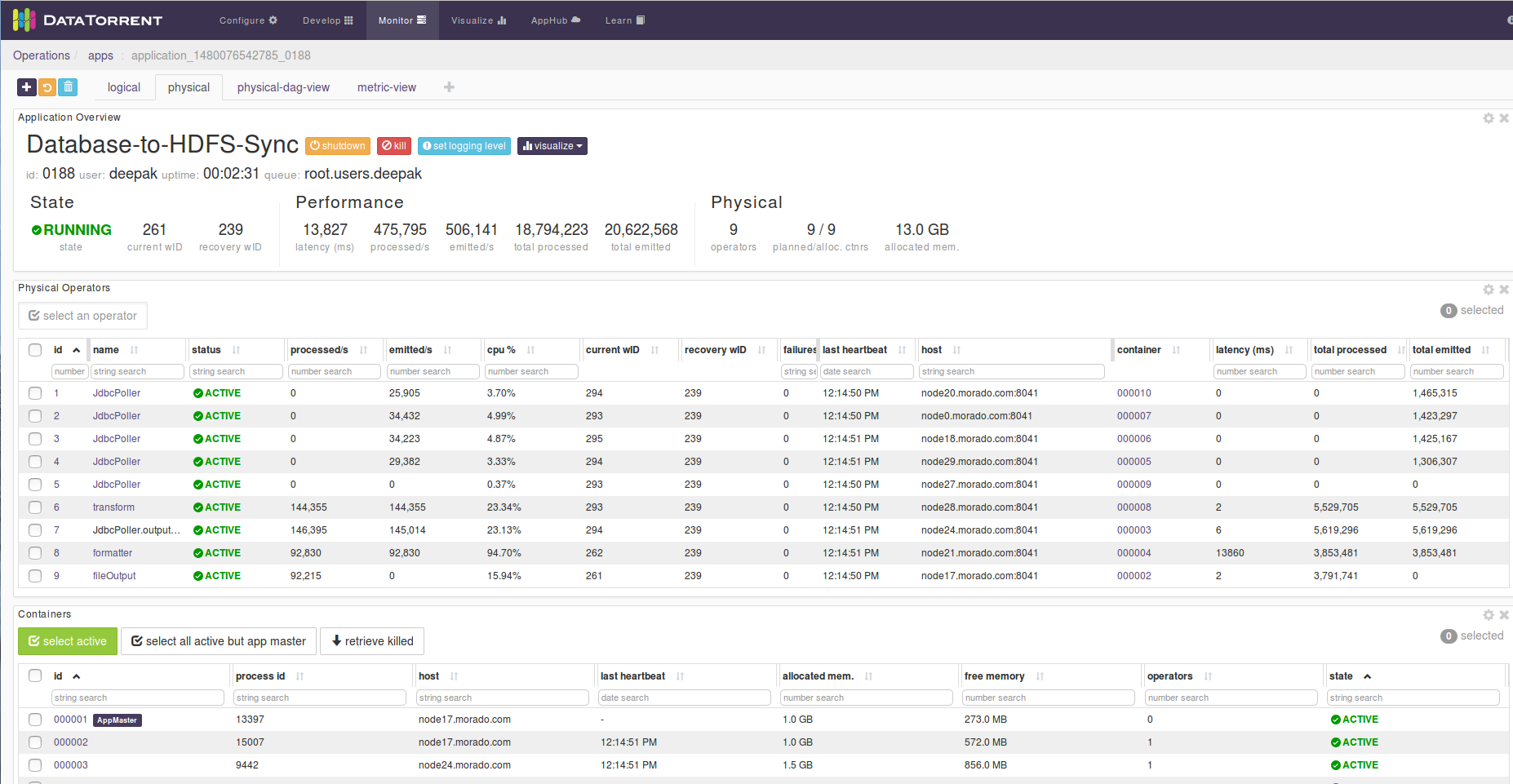
- Click on the
physicaltab to look at the status of physical instances of operators, containers etc.
Configuration options
Mandatory properties
End user must specify the values for these properties.
| Property | Description | Type | Example |
|---|---|---|---|
| dt.operator.JdbcPoller.prop.store.databaseDriver | JDBC driver class. This has to be on CLASSPATH. PostgreSQL driver is added as a dependency. | String | org.postgresql.Driver |
| dt.operator.JdbcPoller.prop.store.databaseUrl | JDBC connection URL | String | jdbc:postgresql://database-node.com:5432/testdb |
| dt.operator.JdbcPoller.prop.store.password | Password for Database credentials | String | postgres |
| dt.operator.JdbcPoller.prop.store.userName | Username for Database credentials | String | postgres |
| dt.operator.JdbcPoller.prop.tableName | Table name for input records | String | test_event_table |
| dt.operator.JdbcPoller.prop.whereCondition | Where clause condition (if any) for input records. Keep blank to fetch all records. | String | |
| dt.operator.fileOutput.prop.filePath | Output path for HDFS | String | /user/appuser/output |
| dt.operator.fileOutput.prop.outputFileName | Output file name | String | output.txt |
Advanced properties
There are pre-saved configurations based on the application environment. Recommended settings for datatorrent sandbox edition are in sandbox-memory-conf.xml and for a cluster environment in cluster-memory-conf.xml (the first 2 are integers and the rest are strings).
The messages or records emitted are specified by the value of the TUPLE_CLASS attribute in the configuration file namely PojoEvent in this case.
| Property | Description | Default for cluster -memory - conf.xml |
Default for sandbox -memory -conf.xml |
|---|---|---|---|
dt.operator.JdbcPoller.prop.partitionCount |
Number of JDBC input partitions for parallel reading. | 4 | 1 |
dt.operator.JdbcPoller.prop.batchSize |
Batch size to read data from JDBC. | 300 | 300 |
dt.operator.JdbcPoller.prop.key |
Key column for the table. This will be used for partitoning of rows. | ACCOUNT_NO |
ACCOUNT_NO |
dt.operator.JdbcPoller.prop.columnsExpression |
Key column for the table. This will be used for partitoning of rows. | ACCOUNT_NO, NAME, AMOUNT |
ACCOUNT_NO, NAME, AMOUNT |
dt.operator.JdbcPoller.port.outputPort.attr.TUPLE_CLASS |
Fully qualified class name for the tuple class POJO(Plain old java objects) emitted by JDBC input | com.datatorrent.apps.PojoEvent | com.datatorrent.apps.PojoEvent |
dt.operator.JdbcPoller.prop.pollInterval |
Poll interval for scanning new records in milisec | 1000 | 1000 |
dt.operator.formatter.prop.schema |
Schema for CSV formatter | {"separator": "|", "quoteChar": "\"", "lineDelimiter": "", "fields": [ { "name": "accountNumber", "type": "Integer" }, { "name": "name", "type": "String" }, { "name": "amount", "type": "Integer" } ]} |
{"separator": "|", "quoteChar": "\"", "lineDelimiter": "", "fields": [ { "name": "accountNumber", "type": "Integer" }, { "name": "name", "type": "String" }, { "name": "amount", "type": "Integer" } ]} |
| dt.operator.formatter. port.in.attr.TUPLE_CLASS | Fully qualified class name for the tuple class POJO(Plain old java objects) input to CSV formatter | com.datatorrent.apps.PojoEvent | com.datatorrent.apps.PojoEvent |
You can override default values for advanced properties by specifying custom values for these properties in the step specify custom property step mentioned in steps to launch an application.
Steps to customize the application
-
Make sure you have following utilities installed on your machine and available on
PATHin environment variable: -
Use following command to clone the examples repository:
git clone git@github.com:DataTorrent/app-templates.git -
Change directory to
examples/tutorials/database-to-hdfs:cd examples/tutorials/database-to-hdfs -
Import this maven project in your favorite IDE (e.g. eclipse).
-
Change the source code as per your requirements. Some tips are given as commented blocks in the
Application.javafor this project. -
Make respective changes in the test case and
properties.xmlbased on your environment. -
Compile this project using maven:
mvn clean packageThis will generate the application package file with
.apaextension in thetargetdirectory. -
Go to DataTorrent UI Management console on web browser. Click on the
Developtab from the top navigation bar.
-
Click on
upload packagebutton and upload the generated.apafile.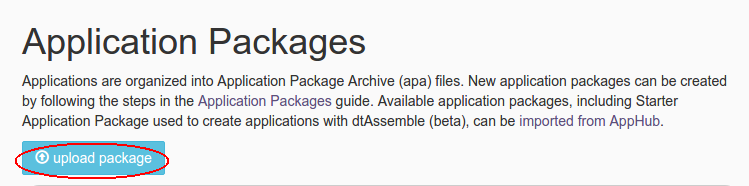
-
Application package page is shown with the listing of all packages. Click on the
Launchbutton for the uploaded application package. Follow the steps for launching an application.